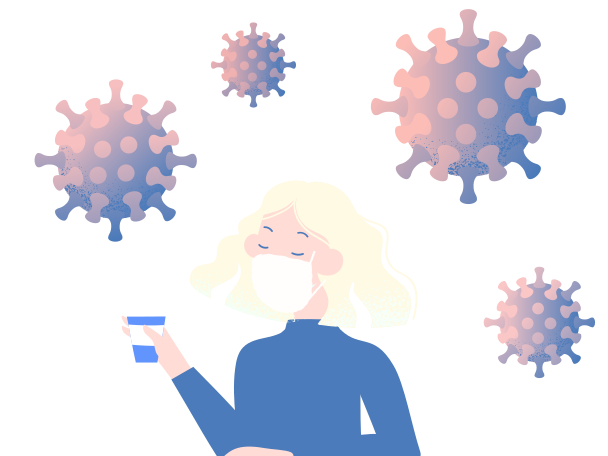Are you interested in digital art and want to learn how to draw a mask? Whether you’re a beginner or an experienced artist, drawing a mask can be a fun and rewarding project. In this step-by-step guide, we’ll take you through the process of creating a mask from start to finish. By the end of this article, you’ll have the skills and confidence to create your own unique mask using digital tools.
Materials Needed
Before we start, let’s make sure you have all the materials you need to create your mask:
- A digital drawing tablet
- A digital drawing software (such as Adobe Photoshop or Procreate)
- A reference image of a mask (you can find one online or take a photo of a real mask)
Step 1: Sketching the Basic Shape
The first step in drawing a mask is to sketch the basic shape. Use a light color or a low opacity brush to create a rough outline of the mask. Don’t worry about details at this point, just focus on getting the general shape right. Make sure the proportions are correct and that the mask fits well on the face.
Step 2: Adding Details
Once you have the basic shape, it’s time to add some details. Look at your reference image and start adding the details to your mask. Pay attention to the different textures, patterns, and colors. Use different brushes to create different effects. For example, a rough brush can be used to create a wood texture, while a smooth brush can be used to create a shiny surface.
Step 3: Adding Shadows and Highlights
Shadows and highlights can add depth and dimension to your mask. Use a darker color to create shadows and a lighter color to create highlights. Think about where the light source is coming from and apply the shadows and highlights accordingly. This will make your mask look more realistic and three-dimensional.
Step 4: Refining the Details
Now that you have the basic shape, details, shadows, and highlights, it’s time to refine the details. Zoom in and make sure everything looks clean and polished. Adjust the colors, shades, and contrast until you’re happy with the final result. Don’t be afraid to make changes and try different things until you achieve the look you want.
Step 5: Adding Final Touches
The last step is to add the final touches. This could include adding some additional details, such as embellishments or decorations, or adjusting the overall look and feel of the mask. You can also add some text or a watermark to your drawing to give it a professional touch.
Conclusion
Drawing a mask can be a fun and challenging project for artists of all levels. By following this step-by-step guide, you’ll be able to create your own unique mask using digital tools. Remember to take your time and don’t be afraid to experiment with different techniques and styles. Happy drawing!
FAQs
- Do I need a digital drawing tablet to draw a mask?
Yes, a digital drawing tablet is necessary for drawing masks digitally.
- What software should I use to draw a mask?
You can use any digital drawing software, such as Adobe Photoshop or Procreate.
- Can I draw a mask without a reference image?
It’s recommended to use a reference image to ensure accuracy and consistency in your drawing.
- How long does it take to draw a mask?
The time it takes to draw a mask can vary depending on your skill level and the complexity of the mask. It could take anywhere from a few hours to several days.
- Can I sell my digital mask drawings?
Yes, you can sell your digital mask drawings. When selling your digital mask drawings, it’s important to properly credit any reference images you used and to ensure that you have the rights to sell the image. Additionally, it’s a good idea to research pricing and marketing strategies for digital art to ensure that you’re getting the best value for your work.
Remember, drawing a mask is all about creativity and experimentation. Don’t be afraid to try new techniques and styles to make your mask unique and stand out. With practice and patience, you’ll be able to create amazing digital mask drawings that you can be proud of.
So, what are you waiting for? Grab your digital drawing tablet, find a reference image, and start creating your own unique mask today!